The Medi-Cal Peer Support Specialist application is available here on our website. Please note that the application cannot be saved and must be completed all at once. Please ensure you review the Initial Certification page prior to applying to ensure you understand the requirements, the time commitment, and have everything you need to start your application process.
Step by Step Application Instructions
- Navigate to www.capeercertification.org. Scroll up on this webpage and select the 'Register/Login" button and a dialog box will appear.
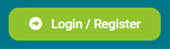
- Click on 'Sign Up' and either sign in with your Google or Microsoft account or create a new login with your email, password, first and last name. Select the purple SIGN UP button to continue.
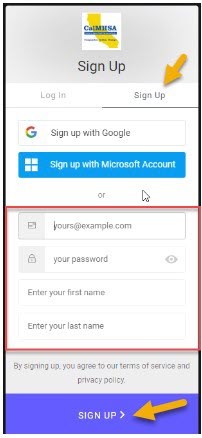
Note: If you click ‘Sign up with Google’ or ‘Sign up with Microsoft Account’ you will not be able to reset your password through our website. If you create an account in this manner, please ensure that you always select that option to login. - After you sign up, check your email inbox for a verification message.
- Click the link in the email message to verify your email. Selecting the link will take you back to the CalMHSA dashboard.

- Select APPLY on the Peer Certification Application box.
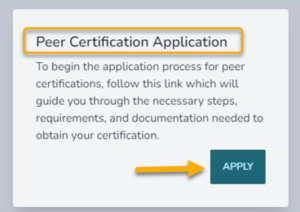
- The Dashboard landing page will display all the tasks that will be necessary to complete your certification. Note that Step One is complete.
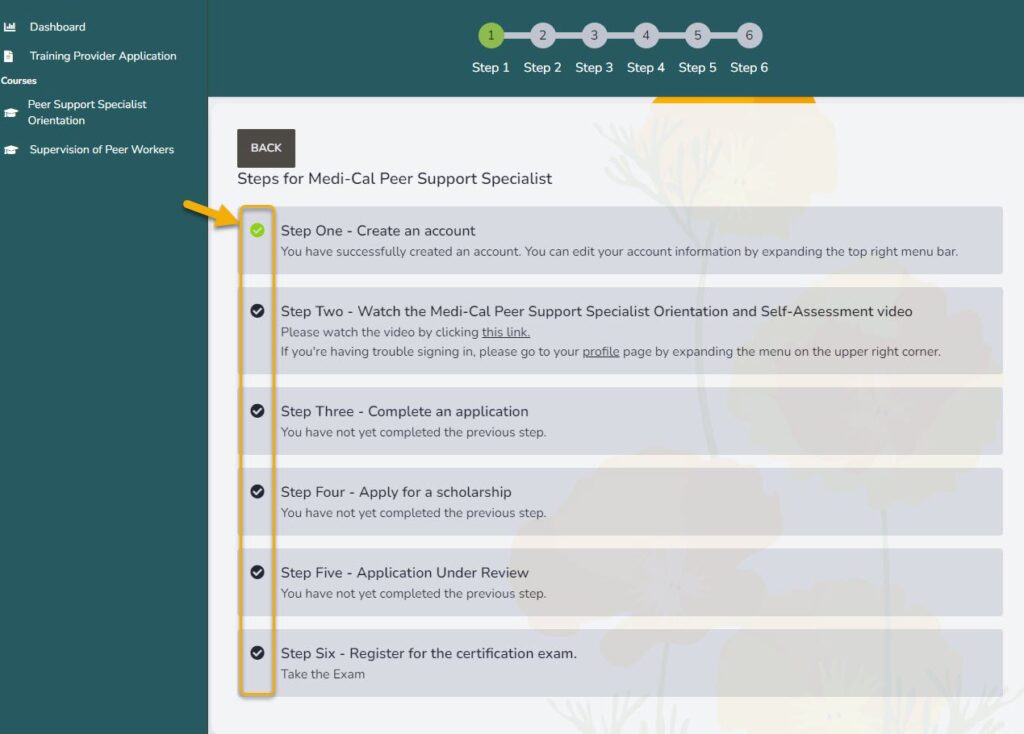
- Ensure you are are logged into the Peer Certification Dashboard from www.peercertification.org.
- Click the link to watch the video from Step Two.
You will be directed to Moodle, CalMHSA’s Learning Management System (LMS).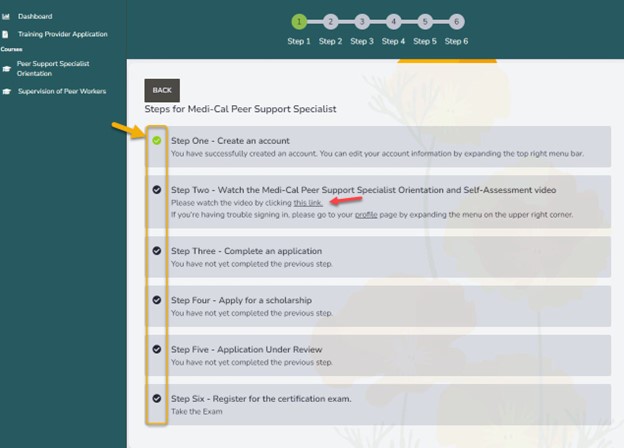
- Fill out the required fields and select “Update Profile” if you do not already have an account.
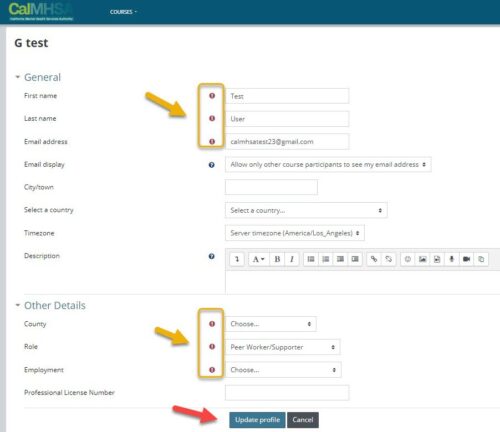
- Select Dashboard once your profile has been created.
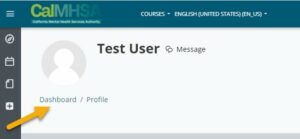
- Under the Learning Tab, you will see Medi-Cal Peer Support Specialist Orientation and Self Assessment course.
- Select ‘Go to course’ button.
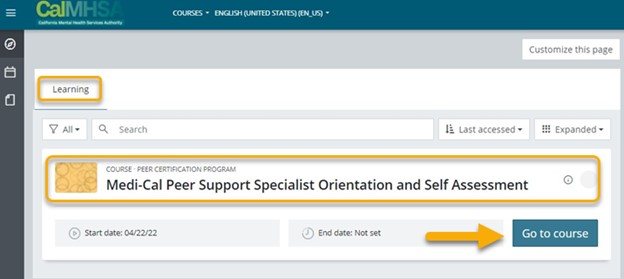
- The course will open, select ‘Click here to start video’, then select ‘ENTER’
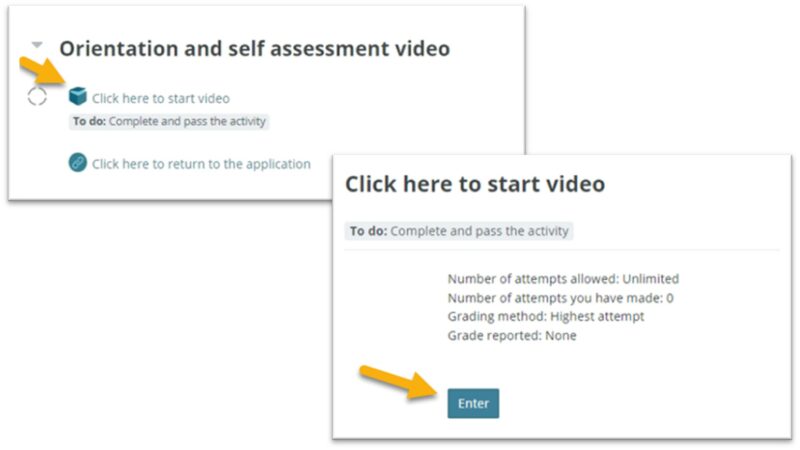
- Select the play icon on the course, and locate the navigation buttons. Continue selecting Next until the video completion.
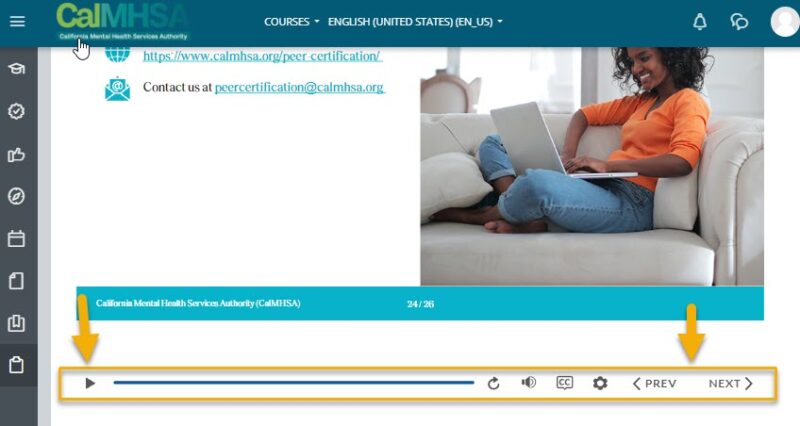
- Select Leave the Course once the course is complete.
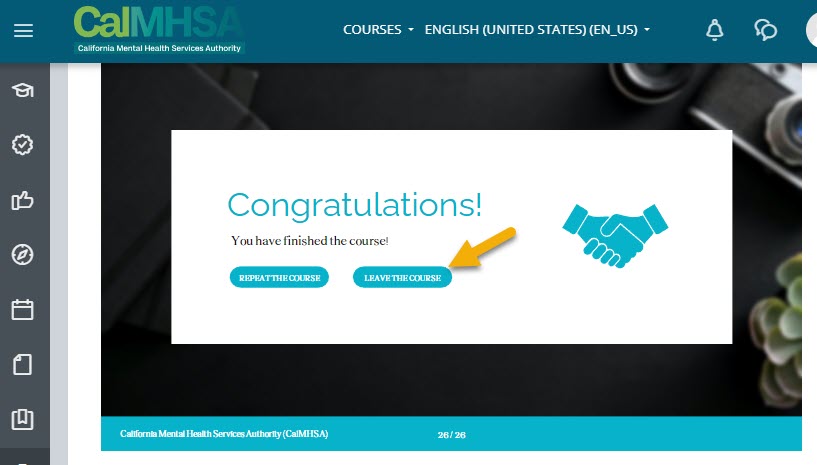
- Select Click here to return to the application to exit LMS and return to the Application Dashboard (you may have to scroll down to find this)
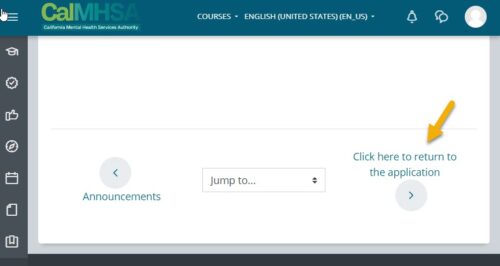
- Select the web link to go back to the Peer Certification Dashboard.
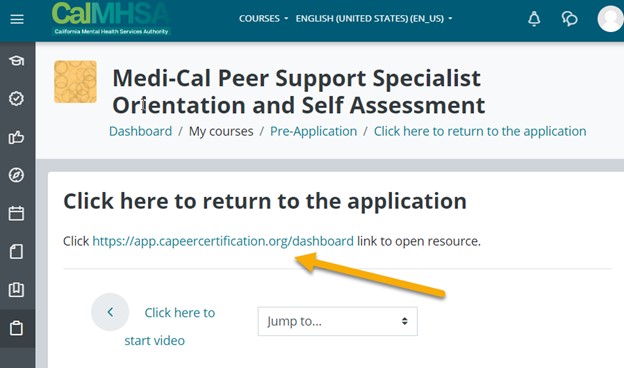
- The Application Dashboard will now show a green checkmark next to Step Two and Step Three button will be displayed. (You may have to select Dashboard link on the left side of the widow)
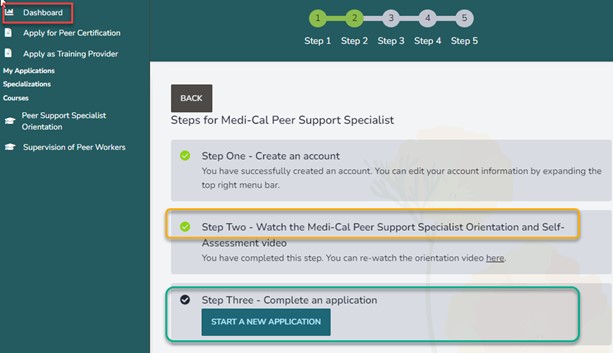
Important: If Step Two does not show a green checkmark, the system did not recognize you completed the orientation video. Ensure you follow the steps here correctly so that you can continue to filling out the application.
The Medi-Cal Peer Support Specialist application is available here on our website. Please ensure you have completed Step 1 - Create an Account, and Step 2 - Watch Orientation Video, before following these steps. Before you begin, ensure you have all your documents ready in digital format. The application cannot be saved and must be completed all at once.
FILL OUT THE APPLICATION
- Return to capeercertification.org. Scroll up and select the 'Register/Login" button to log into the Peer Certification Application
- You may have to select Apply to enter the Peer Certification Application
- Select ‘Start A New Application’ button under Step Three on the application Dashboard
- On the initial application follow these steps:
- Read all the information presented
- Check the boxes that apply to your application
- Select ‘I am Ready to File the Application’ button
- Fill out each field with the required information. Note that each field marked with a red triangle is a required field.
- A. Select Initial Certification
- B. Select your employment status, if Yes, enter employment information
- C. Check off your lived experience
- D Enter your personal details such as name, address, email address, phone and date of birth (DOB)
- E. Enter your demographic details such as County, Race, Gender, Language
- F. If you have a driver’s license, check the box and enter the details. If not, just enter your passport information.
- G. Select ‘Choose File’ and upload the government ID entered in the above step
- H. Enter ‘Other Names’, especially if it appear on your High School Diploma
- I. Select “Choose File’ and upload your diploma or equivalent
- J. Check the box, read and agree to the Code of Ethics
- K. Check this box only if you plan to submit reasonable accommodations to take the certification exam.
(Note : A box will appear to sign and date your application. Type your name to sign.) - L. Select Submit Application
- Note: Submit Application button will not become visible until all required fields have been completed.
- M. Once your application is complete, continue to Pay Application Fee
Once your application is submitted, you must pay the application fee.
Credit Card Payment
- Select Pay Application Fee on the landing page or from the Dashboard on Step Three
- Enter your information and select ‘Pay $100’.
- Enter your credit card information and ‘Submit Payment’
Prepaid Code Payment
- To enter a prepaid code for payment, Select Pay Application Fee on the landing page or from the Dashboard on Step Three
- Click inside the Prepaid Code (Optional) box
- A. Enter your code in the Prepaid Code (Optional) field
- B. Select the “CHECK” box to validate the code
- C. Another dialog box will validate prepaid code
- D. Select USE VOUCHER
Your initial application is complete. CalMHSA will contact you for next steps.
Instructions coming soon!
The Medi-Cal Peer Support Specialist Certification exam is administered by CalMHSA with third party proctoring by Pearson VUE.
The certification exam is available through on-line live proctoring and in-person at statewide test centers in California. Candidates who meet requirements towards certification and have been approved by CalMHSA will receive an email with instruction on how to schedule their certification exam.
For important information, including exam preparation, reasonable accommodations, and rescheduling or canceling your exam, please visit our certification exam page.
Congratulations on achieving the Medi-Cal Peer Support Specialist Certification!
All Certified Medi-Cal Peer Support Specialists will be listed in the CalMHSA Certification Registry.
